(GAME_WAPWORLDONLY_TRIGGER is used with several different typez of Logic:.)
This is probably the most frequent Image Set you will use in any Gruntz puzzle! You will use it for
- CoveredPowerupz
- Giant Rockz
- Two-Way Arrowz
- Bridge Tilez
- Pyramidz
- SecretTeleporterTriggerz
- and several other logicz
To identify the Switch (or Switchez) that will act upon the object, you provide information in the
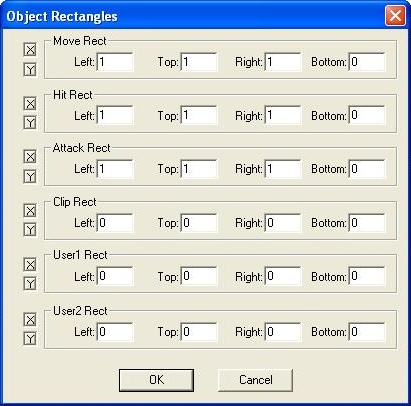 Dialog Box (minimal Giant Rock example).
Dialog Box (minimal Giant Rock example).The names of these fields have little to do with the game of Gruntz! Apparently, the game engine is generic, and these field names are meant to have meaning for the game the engine was originally designed to control. There are some Gruntz logics that look for their additional information in certain of these fields, but TileTrigger does not seem to be one of them. (Intelligent design!) So any one of the 24 fields may be used.
Strong suggestion: start at the top (Move Rect), Left:,Top:,Right:,Bottom:, down to Hit Rect (Left:) and work your way to the bottom (User2) when entering Switch IDs.
Switch Ids? What are those?!? Briefly, a Switch ID is a number with valid values between 0 and 65535. You see, the maximum size of a Gruntz puzzle is 256 Tilez wide (X axis) by 256 Tilez high (Y axis), so there are 65,536 possible locations for any Tile. It is a very large Gruntz puzzle, indeed, that is 80 Tilez wide by 80 Tilez high! "A World Of Sweetz" by Paul Van Der Horst is among the largest Gruntz puzzles ever released (at 100 X 100), with 10,000 possible locations in which to place a Tile. Imagine a puzzle over 6 and-a-half times as large! The puzzle designer uses the CalcCowID button to calculate the ID (Tile location 'address') ... particularly important for a Switch. The calculation is relatively simple:
256(X) + Y
Find the 'address' of the Switch meant to control the object, and place that 'address' into one of the Rects: fields. (Please follow the suggestion ... you won't regret it.) If more than one Switch may affect the object, just keep adding Switch IDs into the next available Rects: field.
Special note: It is only necessary for a single Red Pyramid
 or
or  to have Switch IDz associated with it ... but it must have the IDz of all of the Red Toggle Switchez
to have Switch IDz associated with it ... but it must have the IDz of all of the Red Toggle Switchez  and/or Red Hold Switchez
and/or Red Hold Switchez  !
!